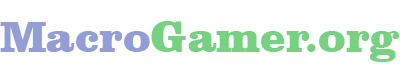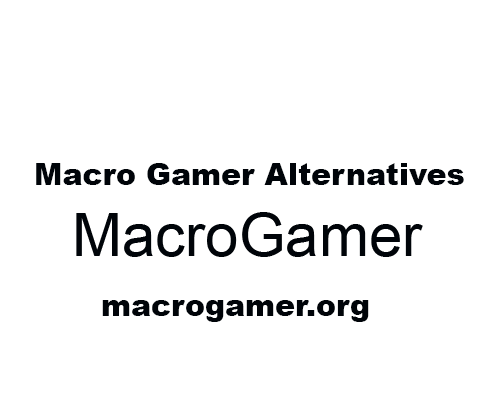MacroGamer is a tool that allows you to memorize and bind all of these things so that the tool can do them for you in games where you have to utilize a lot of clicks, key pushes, and repetitive duties and activities.
While MacroGamer can help you save time and get more done in your games, it can also be unstable at times, and for certain players, it can be difficult to figure out and set up.
That’s why we’ve compiled a list of the 15 finest MacroGamer alternatives that will perform just as well (if not better) and eliminate all of MacroGamer’s drawbacks.
Alternatives of MacroGamer:
1. AutoHotkey:
AutoHotkey is similar to MacroGamer in functionality. It is, however, a far more advanced option because it allows skilled developers to fully utilize AutoHotkey’s script and change anything because it is built on open-source technology.
At the same time, AutoHotkey is user-friendly since it has built-in commands, allowing you to quickly begin automating actions, clicks, and keys without having to script anything.
In comparison to MacroGamer, AutoHotkey may support joystick commands or abbreviations while typing in addition to keyboard and mouse hotkeys.
With a little practice and advanced syntax, you can use AutoHotkey to its full potential, making it far more powerful than MacroGamer in the long term.
Furthermore, because AutoHotkey is free and adaptable, it may be used for any desktop work, including gaming.
2. Automation Workshop:
Automation Workshop is the second-best MacroGamer substitute since it functions similarly to MacroGamer but is built on artificial intelligence that can learn while performing repetitive tasks.
As a result, Automation Workshop is a significantly better alternative than MacroGamer if you need intelligent smart triggers that can start a process on their own based on the “if-then” statements you set.
Automation Workshop can monitor and automate file and folder changes on a computer or across the network in addition to automating repetitive actions like clicks and key pushes.
This is something MacroGamer cannot accomplish, which is why Automation Workshop has a significant advantage.
Another advantage of Automation Workshop is the ability to visually automate anything, so you never have to code anything yourself.
3. FastKeys:
FastKeys is a much faster version of MacroGamer, which allows you to automate almost any action on a Windows operating system via an easy-to-use interface that allows you to automate everything from text expansion to Start Menu actions, gestures, and even custom user commands that can automate anything on your computer.
You can also “teach” FastKeys how to accomplish something by automating mouse gestures or recording custom keystrokes or mouse actions.
Furthermore, FastKeys includes a built-in clipboard manager that allows you to keep all of your copied items and instantly retrieve or discover them in the history.
FastKeys is a lot more adaptable, faster, and easier to use than MacroGamer while also being a lot more powerful.
4. Axife:
Axife is a terrific alternative to MacroGamer if you want a simpler version that can allow you rapidly create custom gestures and motions for both your keyboard and mouse.
Because it simply needs three steps, Axife is the easiest MacroGamer alternative. When you touch the “recording” button, the motion is initially recorded.
The shortcut is then saved and played back to ensure that it is correct. Finally, assign it to a key, and you’ll be able to use a specific custom action you just recorded in any situation on your computer.
The ease of use of Axife is its greatest asset, as anyone with no prior knowledge can set it up in minutes. Axife offers a simple and easy user interface that minimizes the learning curve, despite its lack of versatility.
5. AutoIt:
Let’s say you want a more advanced MacroGamer that gives you complete control over everything you can capture, record, and automate. In that situation, AutoIt is an excellent substitute.
AutoIt differs from MacroGamer in that it uses a scripting language, but its greatest strength is its adaptability.
AutoIt can help you script anything to automate anything on the Windows GUI, despite having a slight learning curve. You can also write custom scripts to replicate keystrokes, mouse gestures, mouse clicks, and other task adjustments to help automate jobs.
Its graphical interface is antiquated in comparison to MacroGamer, but it has a lot more functionality that can add up if you’re trying to create complicated automation. It’s also a good option for the most demanding users who can’t find other macro tools that are versatile enough to meet their needs.
6. Keystarter:
If you’re searching for a tool that works similarly to MacoGamer and allows you to graphically create macros and automate operations, Keystarter is a good choice.
Keystarter is a little more difficult to use than MacroGamer, but it provides you more flexibility in how you construct custom macros.
You may create shortcuts to assist you to deal with repetitive chores, mouse clicks, mouse motions, and more with a little scripting. The capacity to generate these macros in 3D is what makes Keystarter so intriguing.
This means you can construct virtual 3D icons that can be launched from the desktop or toolbar, as well as popup menus and a virtual keyboard with all of your shortcuts.
This is Keystarter’s major advantage over MacroGamer, and you could find it easier to complete whatever you’re doing using Keystarter instead. As a result, all of the extra efforts spent setting up will be worthwhile.
7. Pulover’s Macro Creator:
Pulover’s Macro Creator is a stripped-down version of MacroGamer that lets you easily create custom macros to automate your operations without having to script anything.
All you have to do with this macro tool is record your mouse and keyboard motions, which you can then replay at the touch of a button anytime you need it.
Even while it lacks the flexibility of MacroGamer, it is still a much simpler version that is excellent for the simplest repetitive chores, allowing you to save a lot of time or speed things up.
However, remember that Pulover’s Macro Creator can still fully automate most processes, including operating system, in-app, and in-game chores.
With little scripting abilities, you can construct fairly effective macros using Pulover’s Macro Creator’s script generator for persons with advanced talents.
8. Hammerspoon:
If you’re seeking the finest Mac MacroGamer app, Hammerspoon is one of the top options.
Because Hammerspoon is built on the Lua scripting language, you may develop unique macros and shortcuts that connect you to the operating system. As a result, Hammerspoon can handle practically any task you can think of, as well as anything you need assistance with or want to automate.
This involves building bespoke macros for specific apps as well as connecting mouse movements, clicks, and keystrokes to events.
Even while Hammerspoon is more complicated than MacroGamer, once you figure it out, you’ll be able to automate practically everything on your Mac.
9. Speed AutoClicker:
If you’re looking for a solution that works similarly to MacroGamer but can deliver the fastest clicking automation, Speed AutoClicker is the way to go.
SpeedAutoClicker is a tool that concentrates solely on automating the clicking component of macros, and it is one of the quickest clickers available.
It has a very easy interface with which you can adjust all of your preferred settings, and it can click more than 50,000 times per second.
You won’t have any trouble setting it up, and while you may use SpeedAutoClicker on nearly any app, some apps may crash due to the increased number of clicks.
As a result, before utilizing Speed AutoClicker in a certain app, you can rapidly alter your settings and even test the number of clicks you can get.
10. TinyTask:
TinyTask is the best software to use if you have specific chores in mind that you’d like to automate. It’s a great replacement for MacroGamer because it’s easy to use, has frequent updates, and works with anything on the Windows platform.
TinyTask is highly useful for automating repetitive chores that might take up a lot of your time and attention by allowing you to effortlessly record and repeat your activity as many times as you need.
TinyTask is much easier to set up because it only takes a few minutes to download and install the program. The simple interface will allow you to quickly record your task, and once you’ve saved it as a shortcut, you’ll be able to execute multiple activities in seconds.
Of course, you may record as many macros as you want for as many activities as you want while maintaining a clear understanding of them all or the ability to utilize them in a specific order.
11. Auto Clicker – Automatic Tap:
If you’re looking for an Android alternative, Auto Clicker – Automatic Tap is an excellent choice.
Auto Clicker – Automatic Tap allows you to record actions in advance and use them to automate chores on your smartphone, which might be useful for personal or research purposes.
The app is simple to use, lightweight, and comes with a manual – but many users may not need it because Auto Clicker – Automatic Tap is intuitive.
Auto Clicker – Automatic Tap’s most powerful features include the ability to customize the number of clicks, the frequency between each click, and other parameters to give you complete control over the automatic activities you create.
12. GhostMouse:
GhostMouse is MacroGamer’s most basic version, ideal for every user type.
You may quickly record your mouse movements and clicks using GhostMouse, save them, and replay them at the touch of a button whenever you need to automate particular operations.
You may automate sequences and even mix mouse clicks with keyboard strokes to accurately imitate your typical operations on a Windows operating system because you can record the movement.
GhostMouse works on the desktop as well as in practically every Windows app, and it’s very compatible with all Windows versions, so you can download and set it up in minutes.
13. Hotkeyz:
Hotkeyz is a similar app to MacroGamer in that it turns automation and macros into keyboard shortcuts that you can program for nearly anything and use at any time.
If you’re tired of switching between a keyboard and a mouse, Hotkeyz is a wonderful MacroGamer option that can help you out.
You can assign any action or type of macro to your keyboard, eliminating the need to use your mouse to open a file, double-click something, or execute other similar tasks.
Hotkeyz is fantastic since it works with both operating systems and a large selection of apps, allowing you to utilize it for both business and personal needs.
You can record and save as many macros as you like, and you’ll always have a clear view of them all, allowing you to easily adjust them on the go to boost productivity and job automation.
14. Macro Recorder :
Macro Recorder is an excellent macro program that works similarly to MacroGamer, but instead of being limited to games, it can be used for anything.
Macro Recorder, on the other hand, offers a newer and easier-to-use user interface that makes recording macros a breeze.
You can use Macro Recorder to record mouse and keyboard movements, which you can then save in a macro list, assign shortcuts to, and utilize at any time. You can automate a task with only a single button press.
The nicest part about Macro Recorder is that you may record macros with a variety of filters and settings to tailor them to a specific purpose.
Apart from desktop automation, Macro Recorder may be used in games, apps, and even in the browser, allowing you to automate nearly anything on the web.
Furthermore, Macro Recorder, unlike MacroGamer, may be utilized for automated software testing.
15. Perfect Automation:
If you want to do more than store a few macros for gaming, Perfect Automation is a wonderful option for MacroGamer.
You can use Perfect Automation to record and save keyboard and mouse strokes as macros, as well as create and edit scripts, launchers, and schedulers.
As a result, Perfect Automation is great for business, gaming, and everyday Windows use since you can save time on repetitive activities, increase productivity, get help in your favorite games, and utilize your computer in a different way instead of switching back and forth between a keyboard and a mouse.